Answer: it is extremely easy!
A Symbol Server is a very important piece of infrastructure every development team should have. It enables someone debugging (with the aid of an IntelliTrace file for example) problems happened in production, relating them with the right version of the code deployed.
To use a Symbol Server with the new Team Build, you need to have a local build machine, and a file share. That’s it.
Download the agent, and expand it in a folder – say C:\agent:
Once done, launch ConfigureAgent.ps1
A command line wizard will start. Most of the times you only need to enter the relevant Visual Studio Online account or Team Foundation Server URL. If you want to run it as a service the default would be with LOCAL SERVICE, but you can obviously use whatever account you need.
Now you have a Build Agent on the Default Pool:
Create a build, and you will have the Index Sources & Publish Symbols activity already part of it. Then you only need to enter the file share you want to use for the Symbols Server, and launch a new Build.
What is this all about? If you browse the file share you will have all your PDBs indexed.
Then you can hook it to Visual Studio, so whenever you open an IntelliTrace file, or whatever other dump you can get from a production crash, it will point to the right version referred in the source of the crash itself.
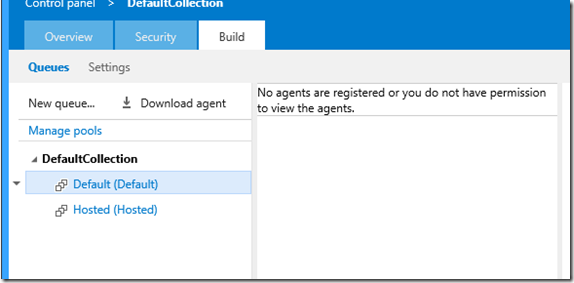

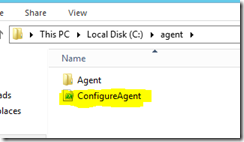



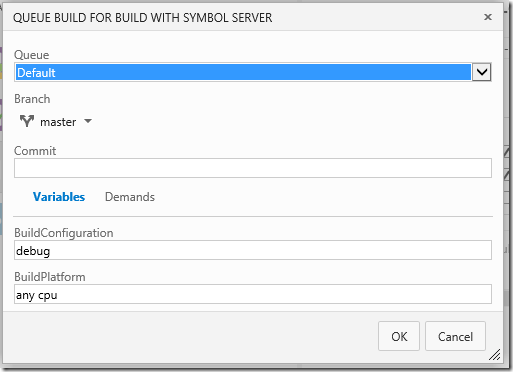

No comments:
Post a Comment