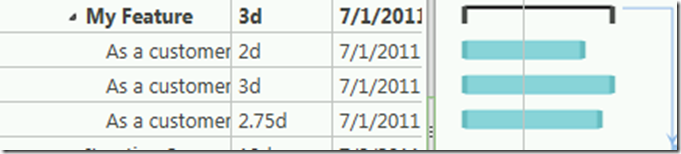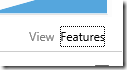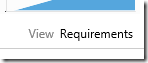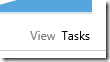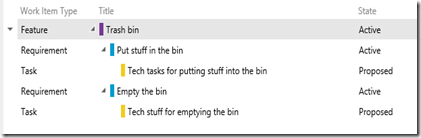Up to yesterday, managing something more than User Stories and Tasks, Bugs, etc. required a certain degree of abstraction and usage of specific tools like Project Server.
With the newly revealed Agile Portfolio Management feature now we can avoid to use Project Server for doing something which is not designed for, thus we can still integrated it (with TFS 2013) as needed.
Let’s take this example: we want to create a certain system, and one of its features is the Trash Bin. So we create a feature, and I can see it by filtering the Backlog by Features:
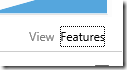

This feature has some user stories into it. Let’s say we want to put stuff into the bin and that we want to empty the bin as needed.
These are Product Backlog Items, or Requirements depending on the Process Template you are using. I am using CMMI, so they are requirements – and I change the filter again:
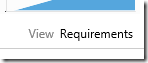

Of course these Requirements are split onto several different tasks, and this is not different since the past. Changing the filter again this is what I see:
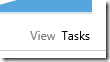
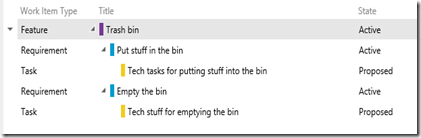
This view is exactly what we wanted to achieve. And of course it is way easier to understand and visualize, than using other tools – often not designed for fitting that specific need.
Let’s spread this concept quite a little: can it be handy if you have multiple Scrum teams working on the same backlog? If you have different backlogs (you shouldn’t…) for different teams, why not merging everything on the same backlog in this way? It was hard to explain to some manager how the project was going in term of features and market comparison. Now it isn’t, because you can use the Feature work item type as an abstraction on the work the teams are doing. And it is out-of-the-box, which is never bad.
As Brian said, it is just the beginning…there is surely more to add here.
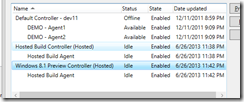 and in the Build Definition itself:
and in the Build Definition itself: