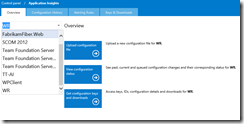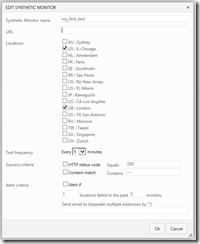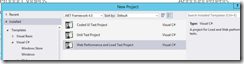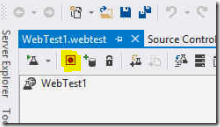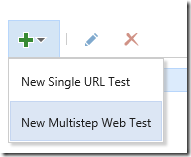Microsoft just released a new sprint of Visual Studio Online, the first one of the new year.
Three small but valuable items contained inside: Tags Querying, the possibility of removing weekends from the Burndown Chart and finally, Configurable CFD Dates!
I wanted to highlight the first one: it makes the usage of Work Item Tags extremely powerful now - adding this feature means we can now have another level of sorting, completely independent from the hierarchy.
One example? You can have a quantitative analysis of your Work Items, grouping them by a specific tag. Or, if you use a single Team Project approach in a consultancy scenario, using tags to create an independent sorting label for customers.
The latter two instead are very helpful for reporting purposes – removing weekends is essential to have a clear view of your sprint, instead of applying some kind of correction because you have weekends in the middle, and the Configurable CFD Date makes possible to drill down on your CFD in a snap.