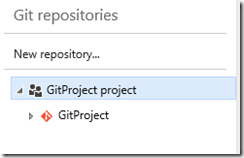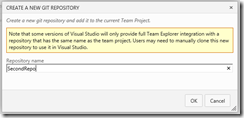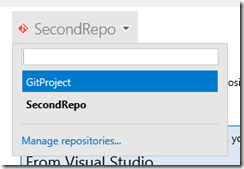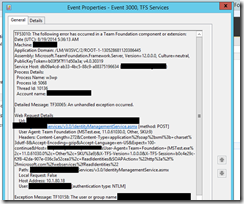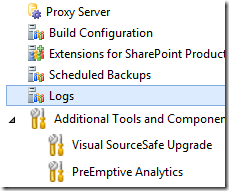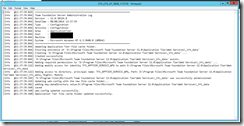With the latest update Microsoft addressed one of the most repeated requests about Visual Studio Online. It isn’t a specific feature or capability, but it is a EU-hosted region for it!
Up to yesterday, you did not have any choice on where your VSO data is hosted - the VSO tenants were only in Chicago, San Antonio and West Virginia.
It wasn’t a matter of performance or latency – I personally never had heavy problems unless a service-wide problem arised – but it was all about governance. If you are a EU-based company or anyway you have operations in the EU, you know data protection it is a pretty important matter.
We are not talking about Microsoft snooping into your source code and looking at your intellectual property, not at all, but depending on what you work on you might have strict regulatory policies to apply. In detail, if you have EU operations (which means even a single server running in the EU), the EU Data Protection Directive applies, and it is stricter than the US counterside, especially on when data leaves the EU.
Visual Studio Online is covered by the Safe Harbor since I recall its existence, a bilateral agreement between the US Federal Trade Commission and the European Commission providing reciprocal protection to personal and sensible data, but for certain businesses or countries it was just not enough. Germany is a good example, where its privacy laws are way stricter than the general EU umbrella.
Eventually, if you store your data – whatever it is – on a US hosted service, your data could be inspected by the US Law Enforcement agencies under the PATRIOT Act.
So, introducing a EU-hosted region (in Amsterdam, for completeness) means a lot in terms of governance, as all of your intellectual property hosted there is subject to the EU DPD as such, and that’s all.
What you will be lacking today is Application Insights – but it would reach the EU VSO in time for its General Availability.